Why is it so bad? Let's see...
1) I paid for the software, and it wasn't cheap.
2) Although I understand the idea of upselling, I find it distasteful when the customer is held captive and can't turn off, disable or opt out of said ads.
3) See #1.
So, after contacting the help line and being told "sorry, you can't turn that off", and then getting basically the same answer from the forum and blog posts, I found myself annoyed and motivated enough to try to do something about this. What follows is a simple solution that will turn off the dreaded "Do More With QuickBooks" forever (or until Quickbooks gets an update, then I might have to redo these steps...). Then the last part goes one step further, describing how to turn that space into an useful on-screen launch pad for often used links.
Part I - Anatomy of the Annoying Box:
Using software development and networking tools, I found out that the programmers used a standard Web Browser control (Internet Explorer) to display the ads. The box loads its spam from two sources:
- If the user has access to the Internet, it loads the contents of the URL https://qbinproduct.intuit.com/ipd/las_box/eco_box.jsp
- If the user is offline, it loads the contents of the file offlineEcoBox.html (depending on your version of QuickBooks, this file may be in a different folder... I found mine at C:\Program Files (x86)\Intuit\QuickBooks Enterprise Solutions 14.0\Components\Services)
Part II - How to Disable the "Do More With QuickBooks" Ad Box:
If you use any standard web browser to navigate to the URL above, you'll see this page that looks very familiar:
So, the task seems pretty simple: if we can block that page from being loaded, then QuickBooks can no longer display it. There are many ways to do this: block it using a software firewall product, add it to IE's restricted sites zone, or simply kill the site by giving qbinproduct.intuit.com a different IP address. I chose the latter and will describe it below.
In order to kill the site where QB loads its ads from, follow these steps:
- Open Notepad or your favorite code/text editor as an administrator (right click its icon and choose "Run as Administrator").
- Then open the following file: C:\Windows\system32\drivers\etc\hosts (This file does not have an extension, and your file location may be different if you installed Windows on a drive other than C:). Once opened, you should see something like this on the screen:
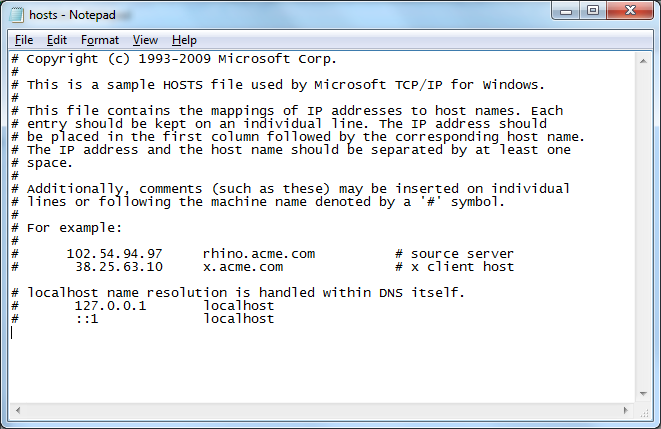
- Add this line to the end of the file, on a new/blank line (press Enter a couple of times to open new lines):
127.0.0.1 qbinproduct.intuit.com
(The catch: there is a TAB character between the numbers and the text, so technically you are typing this: 127.0.0.1<TAB>qbinproduct.intuit.com)
What does this do? This line in the HOSTS file tells Windows that files on the qbinproduct.intuit.com server are located locally (127.0.0.1), effectively making the calls to that server fail. - Save the file (CTRL+S or File | Save). If you can't save it, it's probably because you didn't open Notepad as an admin: Go back to Step 1 above.
- Great, we just blocked QuickBooks from loading new ads from their spam server, I mean, from the Intuit website. The only thing left to do is to change their offline file, the one that gets loaded when users are not online. If you still have Notepad open and running under and administrator account, then go ahead and open the following file:
C:\Program Files (x86)\Intuit\QuickBooks Enterprise Solutions 14.0\Components\Services\offlineEcoBox.html
(Again, depending on your QuickBooks version and installation version, the file may be in a different location, but it shouldn't be too hard to find.) - You should now see something like this:

- What you need to do: delete all text between <head> and </head>, and then delete all text between <body
scroll="no"> and </body>. Your file should look like this now:

- Save and repeat steps 6 and 7 above to the following files: offlineEcoBox_Barclays.html, offlineEcoBox_bel_ca.html, offlineEcoBox_bel_uk.html.
That's it. Now reboot your computer and the annoying links in the ad box will be gone.
You can stop here, or continue to...
Part III - How to Make the Ad Space Useful (or, "Do a Little More With QuickBooks")
One problem with the method above is that the box is still there, empty. If you're feeling a little adventurous, we can turn the otherwise annoying ad box into a nice launchpad for important links. The example below illustrates what I mean:
The example above, with links to Google, a company website, weather forecast and a bank, is just one of the possibilities. This prime real estate space can be turned into anything really, as long as you know how to code some basic HTML. Here are my changes to the original offlineEcoBox.html included with Quickbooks, removing their ad content and creating a launchpad for useful links:
<!DOCTYPE html>
<html>
<head>
<link href="ecoBox.css" rel="stylesheet" type="text/css"></link>
<object classid="clsid:596801D8-2C9D-4627-9C67-195CB81B655A" id="xobj"></object>
<script type="text/javascript">
function launchLASCommand(url) {
if (url.indexOf("qbw:") == 0) {
xobj.RunQBCommand(url);
}
else {
url = escape(url).replace("%3A", ":");
openURL(url);
}
}
function openURL(url) {
var qbCommand = "qbw:browser?modal=n&HideURL=y&unique=y&BrowserSize=FullClient&Center=y&XOffset=10&YOffset=10&url=" + url;
xobj.RunQBCommand(qbCommand);
}
</script>
</head>
<body scroll="no">
<div class="wrapper">
<div class="ecoBanner">No More Ads With QuickBooks</div>
<div id="ecoBoxContent">
<div class="ecoLinkRow">
<div class="ecoLinks">
<a id="link1" href="#" onclick="launchLASCommand('http://www.google.com'); return false; "><span class="ecoIcon1"></span>Google</a>
</div>
</div>
<div class="ecoLinkRow">
<div class="ecoLinks">
<a id="link2" href="#" onclick="launchLASCommand('http://www.mycompany.com'); return false; "><span class="ecoIcon1"></span>Company Website</a>
</div>
</div>
<div class="ecoLinkRow">
<div class="ecoLinks">
<a id="link3" href="#" onclick="launchLASCommand('http://www.accuweather.com'); return false; "><span class="ecoIcon1"></span>Weather</a>
</div>
</div>
<div class="ecoLinkRow">
<div class="ecoLinks">
<a id="link4" href="#" onclick="launchLASCommand('http://www.bankofamerica.com'); return false; "><span class="ecoIcon1"></span>Bank of America</a>
</div>
</div>
</div>
</div>
</body>
</html>
Disclaimer: blocking the Intuit site above *may* have other consequences (e.g. some other pages not opening, etc). To reverse this operation, simply remove the added line from the HOSTS file and everything will go back to normal.
I hope this helps someone out there. Regards!
MiG


Brilliant. There is a little/lot of Sheldon in all of us. I see you are not a tax preparer as this was done on April 14th. MiG 1 QB 0
ReplyDeleteAgreed. Brilliant.
ReplyDeleteNow if they would just fix their newly created database insert problem that has slowed my usage from 1 second per transaction entry to 20 seconds per entry, life would be good again.
Thank you. My QB Pro 2013 is no longer being supported, but the infernal warning from Intuit that I need to buy a new version (which I don't) would not go away! Now I'm no longer being bugged. Wonderful!
ReplyDeleteI am most grateful I wish I could turn it blue but it is good not to have the nagging. Thank you.
ReplyDeleteI was also surprised to be advertised to by software I paid for. Kinda like cable TV. Thanks for your instructions; worked great! BTW you may want to delete more of the spam comments.
ReplyDeleteI'm surprised this 4yo article is still kicking. And apparently the trick still works LOL. Thanks for the tip, I'll delete the spam.
DeleteStill going strong: 01/07/2019! THANK YOU. Really irritates me to have to put up with that kind of ads when other parts of the software I PAID FOR has issues. Great Solution.
ReplyDeleteBravo! Thanks so much. Got all my favorite links there now instead of "SAVE UP TO 50%. TAKE PAYROLL AND TAXES OFF YOUR blah blah" .. F**k off!! I'm new to QB Desktop and I still can't believe they do that with no option to hide... software needs a lot of work overall tbh. Feels like stepping back in time 15+ years.
ReplyDelete1/15/2019, QB Pro 2019
This comment has been removed by a blog administrator.
ReplyDeleteThis is great info. FYI, it's still the same in Enterprise 2017. I took it one step further for my business. In the hosts file on the domain controller and DNS server, I changed the IP to our intranet. There I added the same folder structure and put the edited file there. Now I only have one place where I have to make changes instead of doing so on each pc. Thanks again for the great information. Intuit sucks balls.
ReplyDeleteThis has to be one of the most useful posts iv read in a loooooong time. THANK YOU PUBLISHER !!!
ReplyDeleteIt's Back! I have been enjoying my custom "do more" box for almost a year but suddenly it's back to default. I tried these steps again but it's not working. Did Intuit thwart us?
ReplyDeleteWORKED THANK YOU=QuickBooks Pro 2016 with R15 Update=v26.0.4015.0 (Update R17 is available but has a new expiration notice in main body (QB 2016 Support Expires 5/31/2019).
ReplyDeleteAlso as I do not use QB Services or want QB to have any Internet access instead of the hosts file I created an FIREWALL - OUTBOUND RULE to block TCP Ports 80, 443 - networking still works but all QB Internet access is blocked by this Firewall rule (Warning=Also blocks updates but QB 2016 is at end of life). This stopped other messages QB was posting about support expiration.
ReplyDeleteNOTE: About Outbound Firewall Rule= You start by blocking a program and pick QBW32.EXE from "%ProgramFiles% (x86)\Intuit\QuickBooks 2016\QBW32.EXE" (or the exe for whatever version you are using) After creating rule it defaults to blocking all ports & all profiles (Domain, Private, Public). After you create the Outbound Blocking Rule you edit the rule and pick the TAB "Protocols & Ports" THEN "Protocol Type=TCP", THEN "Local Port=All Ports" THEN "Remote Port=Specific Ports" Then in box below you put "80, 443". This will block all Internet access to QB but Multi User network still works. Just FYI is someone wants to block QB from all Internet access, including updates but Networking (Multiuser) will still work.
ReplyDeleteWill this stop the annoying popup about my IE version being too old?
ReplyDeleteOutstanding... It worked great. Many thanks.
ReplyDeleteStill shows the "Do more with Quickbooks" with 4 dead links in it
ReplyDeleteFree workers comp quote
Order labor law posters
Order checks & Supplies
Finance with Confidence
not sure how to get rid of these
Does anyone know where this file is located in QB 2020? I cannot find the current folder.
ReplyDeleteC:\Program Files (x86)\Intuit\QuickBooks Enterprise Solutions 14.0\Components\Services\offlineEcoBox.html
Unfortunately, it didn't work for me. The hosts file modification did remove the annoying script error, however. Not sure why the custom link portion won't work.
ReplyDeleteYour 2014 post continues to resolve this annoying problem. For me, the ads triggered a script error that appeared every time I opened Quickbooks Pro 2016 desktop. I took the easy route and added *.qbinproduct.intuit.com to the list of Restricted Sites under the security tap of Internet Explorer (who uses IE anymore? I have to keep it just for QB.) Many thanks for the resolution.
ReplyDeleteYou want all 5 files: ecoBox, offlineEcoBox, offlineEcoBox_bel_ca, offlineEcoBox_bel_uk, offlineEcoBox_Barclays.
ReplyDeleteIn addition, to get rid of the QB Capital ad that shows up on the Customer Receive Payments screen, you want to edit both HTML files in the ...\Components\QBCAPITAL folder.
This is for QB 2020 Desktop
DeleteI'm using QuickBooks Pro 2015, v25.0.4017.0, and after a reboot last night, it's back. (I don't think I installed an update, but you never know.). I use Fiddler software to see what's it's requesting, and I now have these 3 entries in my hosts file:
ReplyDelete# Disable QuickBooks ads in lower left corner.
# Also edited offline pages.
# http://qbookstips.blogspot.com/2014/04/disable-do-more-with-quickbooks.html
127.0.0.1 qbinproduct.intuit.com
127.0.0.1 customersegmenter.api.intuit.com
127.0.0.1 qbdtipd.qbinproduct.intuit.com